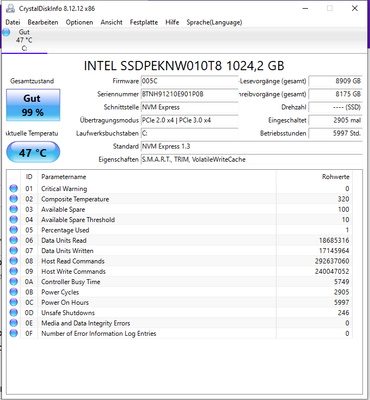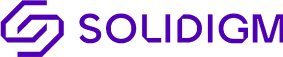- Solidigm
- Solid State Drives (NAND)
- Re: 1TB 660p drops as low as 15-30mb/s
- Subscribe to RSS Feed
- Mark Topic as New
- Mark Topic as Read
- Float this Topic for Current User
- Bookmark
- Subscribe
- Mute
- Printer Friendly Page
1TB 660p drops as low as 15-30mb/s
- Mark as New
- Bookmark
- Subscribe
- Mute
- Subscribe to RSS Feed
- Permalink
- Report Inappropriate Content
05-04-2023 09:38 AM
Hi,
In the last few weeks I noticed my system feels "stalled" from time to time, when opening the taskmanager I saw my 660p is at 100% writing about ~30mb/s - even with the system is only lightly loaded (browsing the web, developing with visual studio). so only very little write workload and a lot of idle time. same when running linux, no anti-virus used on windows. Trimming ("Optimize") did not help at all. Clearing the cache with the solidigm utility also didn't help.
To diagnose the issue, I ran crystaldiskmark in sequential mode, and while I see some spikes up to 700mb/s, the drive quickly drops to 100mbs/ then to 30mb/s and after while jumps between 15mb/s and 30mb/s.
SMART data is fine, the drive does not overheat (< 55°C) and has about 20% free space in the middle of the drive (first partition from 0-500GB with 200GB free, second partition from 500GB-1TB completly full). Firmware is latest one 5C.
I did expect the 660p to perform extremly poor in write-intensive tasks, but never thought it would slow down a system mostly used for very light workloads. Any ideas what could be the problem here?
Could it be a problem that the free space is located in the middle of the drive instead of at the end?
- Mark as New
- Bookmark
- Subscribe
- Mute
- Subscribe to RSS Feed
- Permalink
- Report Inappropriate Content
05-05-2023 05:35 AM
Dear linuxhippy,
Thank you for reaching out to Solidigm. We are sorry to hear you are experiencing issues with your drive. Could you kindly perform the following steps:
Drive Optimization:
- Confirm the drive is using the optimal connection;
- Drives under test should be connected to the system as a secondary (non OS) drive;
- Make sure the latest Firmware and driver are installed (we can see your drive is on the latest firmware version)
- Run secure erase (Important Note: Always back up data regularly and before proceeding as this process removes all data from the drive.)
- Download & install Solidigm™ Storage Tool and select “Secure Erase” if it’s a NVMe Solidigm™ client SSD;
- Use some 3rd party tool like HDAT2* & KillDisk* to perform secure erase on a SATA Solidigm™ client SSD;
- Run “Performance Booster”
- After having followed the above-mentioned steps, perform the benchmark process using CrystalDiskMark with the following steps:
- Choose correct SSD type under “Setting” menu
- Choose “Peak Performance” in “Profile” menu
- Select the partition/drive needs to be tested
- Save the results in a text file. This will show the MB/s and the corresponding IOPS results
If you continue to experience any issues with your drive, please contact us via the following link to create a case and we will reach out to you shortly. https://support.solidigm.com/en-US/anonymous-createcase/
Kind regards.
Nebiyu
Solidigm Customer Support
- 660p on ps5 not working in Solid State Drives (NAND)
- Clone of Windows 11 boot drive 250GB SSD to new 2TB SSD in Solid State Drives (NAND)
- New Intel 670p 2048GB 002CFW Fails Detection AFTER reboot/sleep/shutdown in Solid State Drives (NAND)
- P44Pro driver detected a controller error on \Device\RaidPort0 in Solid State Drives (NAND)
- 1TB 660p drops as low as 15-30mb/s in Solid State Drives (NAND)