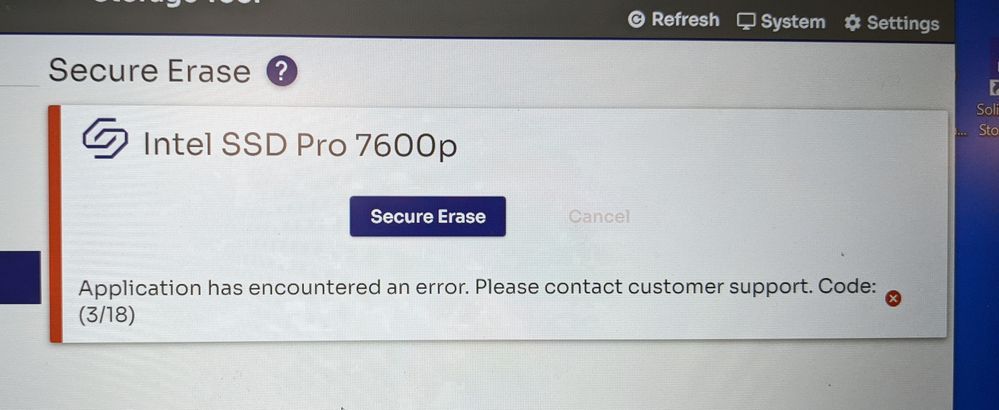- Solidigm
- Solid State Drives (NAND)
- SSD Pro 7600p Secure Erase error 3/18
- Subscribe to RSS Feed
- Mark Topic as New
- Mark Topic as Read
- Float this Topic for Current User
- Bookmark
- Subscribe
- Mute
- Printer Friendly Page
- Mark as New
- Bookmark
- Subscribe
- Mute
- Subscribe to RSS Feed
- Permalink
- Report Inappropriate Content
08-05-2022 05:44 AM
Afternoon All,
I have an Intel SSD Pro 7600p NVMe that I need to clean, I have tried using the Intel SSD Toolbox but that states the 7600p is no longer supported. So I tried the Solidigm Storage Tool on Windows 10 which returned an error code of (3/18) (please see attached).
Has anybody got any suggestions?
Many Thanks
Aaron Boulton
Solved! Go to Solution.
- Mark as New
- Bookmark
- Subscribe
- Mute
- Subscribe to RSS Feed
- Permalink
- Report Inappropriate Content
08-09-2022 12:34 PM
Hello, Aaron-Boulton.
Thank you for your reply.
Yes, you are correct. Due to the amount of troubleshooting you have done, the best option will be to contact the OEM Lenovo*.
We recommend contacting Lenovo* by visiting their support website:
https://pcsupport.lenovo.com/us/en/
If you need further assistance related to an Intel® product, please do not hesitate to contact us again by opening a new thread. We will no longer monitor this thread.
We hope fellow community members have the knowledge to jump in and help.
Best regards,
Jos B.
Intel® Customer Support Technician.
- Mark as New
- Bookmark
- Subscribe
- Mute
- Subscribe to RSS Feed
- Permalink
- Report Inappropriate Content
08-05-2022 06:01 AM
Also running SST.exe via command prompt to NVMe format returns "IOCTL error. Format NVM failed".
I wish to PSID revert the drive.
Aaron
- Mark as New
- Bookmark
- Subscribe
- Mute
- Subscribe to RSS Feed
- Permalink
- Report Inappropriate Content
08-05-2022 01:47 PM
Hello, Aaron-Boulton
Thank you for contacting Intel® Memory and Storage support.
As we understand, you are requesting support related to your Intel® SSD Pro 7600p Series. If we inferred correctly, please, review the following information:
1. As mentioned in the When to Run a Low-Level Format or Secure Erase on Intel® Solid State Drives and Tools to Use article:
https://www.intel.com/content/www/us/en/support/articles/000006198.html
Here are some third-party tools that you can also use to run a low-level format:
-Notes:
A quick format done through Windows* sets up an empty file system on the disk and installs a boot sector. The full format in Windows does the same as a quick format and scans the whole disk for defects.
A low-level format queries each cell to see if it has been written to. This format then writes a zero to the cell. This type of format is also known as zeroing the drive or flushing the drive.
A secure erase deletes all data from the drive. This means that the system writes 1 and 0 on the drives, which causes minimum wear to the drive.
We provide links to third-party tools and sites for your convenience. We don't necessarily endorse the content, products, or services offered there. We don't offer support for third-party tools.
2. The Secure Erase functionality in SST is compatible with the following operating systems as long as the conditions below are true.
-Compatible operating systems:
SATA devices are supported on Windows 7* only, later operating system versions block this capability.
NVMe* devices are supported on all operating systems supported by the tool.
-Supported conditions:
Intel SSDs only.
No partitions on the drive.
Drive is not the primary system drive.
The Intel® NVMe* driver is installed. For more details, see Which NVMe* Driver Should I Use For My Intel® SSD?
The SSD needs to be connected directly to the motherboard without any adapters in the middle.
3. If you experience any issues when formatting the drive with the 3rd party tools:
a. Please provide us with the SMART logs from your drive using the Solidigm™ Storage Tool.
For further information on how to extract the SMART logs, please visit:
SST-GUI-User-Guide:
https://downloadmirror.intel.com/735799/SST-GUI-User-Guide-727326-001US.pdf
SST-CLI-User-Guide:
https://downloadmirror.intel.com/735799/SST-CLI-User-Guide-Public-727329-003US.pdf
sst show -smart -ssd X command (please, replace the X for your SSD number, for example, sst show -smart -ssd 1)
b. The system details by extracting the SSU logs.
A- Go to https://downloadcenter.intel.com/download/25293/ (for Windows*) and to https://downloadcenter.intel.com/download/26735/ (for Linux) to download the software.
B- When you finish downloading it, open it.
C- Attach the file generated by the tool in your reply.
The following How to get the Intel® System Support Utility Logs on Windows* article may be helpful:
https://www.intel.com/content/www/us/en/support/articles/000057926/memory-and-storage.html
We look forward to your reply letting us know the results.
We will follow up with you again on Wednesday, the 10th of August 2022, if we do not receive an answer from you. Please, let us know if you would like to schedule a different date for the follow-up.
Best regards.
Jos B.
Intel® Customer Support Technician.
- Mark as New
- Bookmark
- Subscribe
- Mute
- Subscribe to RSS Feed
- Permalink
- Report Inappropriate Content
08-08-2022 06:23 AM
Afternoon Jos B,
Thank you for your reply and steps for me to try.
I have already run it under KillDisk (erase disk) . Here are my logs, please let me know if these are enough information.
I see on SSU_log.txt it states " Driver:"Not Available" " I have installed what I think is the correct driver, do you have any advice on this matter? As I assume it is related to SST not erasing correctly.
Aaron
- Mark as New
- Bookmark
- Subscribe
- Mute
- Subscribe to RSS Feed
- Permalink
- Report Inappropriate Content
08-08-2022 10:52 AM
Hello, Aaron-Boulton.
Thank you for your reply.
We appreciate the time you took to share the SSU logs with us.
Based on the logs you provided us, we noticed that your SSD is an OEM (original equipment manufacturer) modified SSD with firmware from Lenovo* the Firmware Revision is the L15P.
This information said, the behavior of the SST not being able to format the SSD is due to the firmware difference and other security features or protections that this OEM firmware may include, and that it does not comply with the first requirement to use SST.
Since you already tried some of the recommended 3rd party utilities and they were not able to format your drive, another option is using Diskpart. Please, review the How to Create a Primary Partition Using Diskpart article:
https://www.intel.com/content/www/us/en/support/articles/000059417/memory-and-storage.html
Here are some Microsoft* guides on how to use this utility:
https://docs.microsoft.com/en-us/windows-server/administration/windows-commands/diskpart
https://docs.microsoft.com/en-us/windows-server/administration/windows-commands/clean
If all of these options fail to format your SSD, the only remaining possibility will be to contact the OEM Lenovo* to get the latest firmware and to check if they have a software utility to run this process.
*We provide links to third-party tools and sites for your convenience. We don't necessarily endorse the content, products, or services offered there.
We don't offer support for third-party tools.
We look forward to your reply letting us know the results.
We will follow up with you again on Thursday, the 11th of August 2022, if we do not receive an answer from you. Please, let us know if you would like to schedule a different date for the follow-up.
Best regards.
Jos B.
Intel® Customer Support Technician.