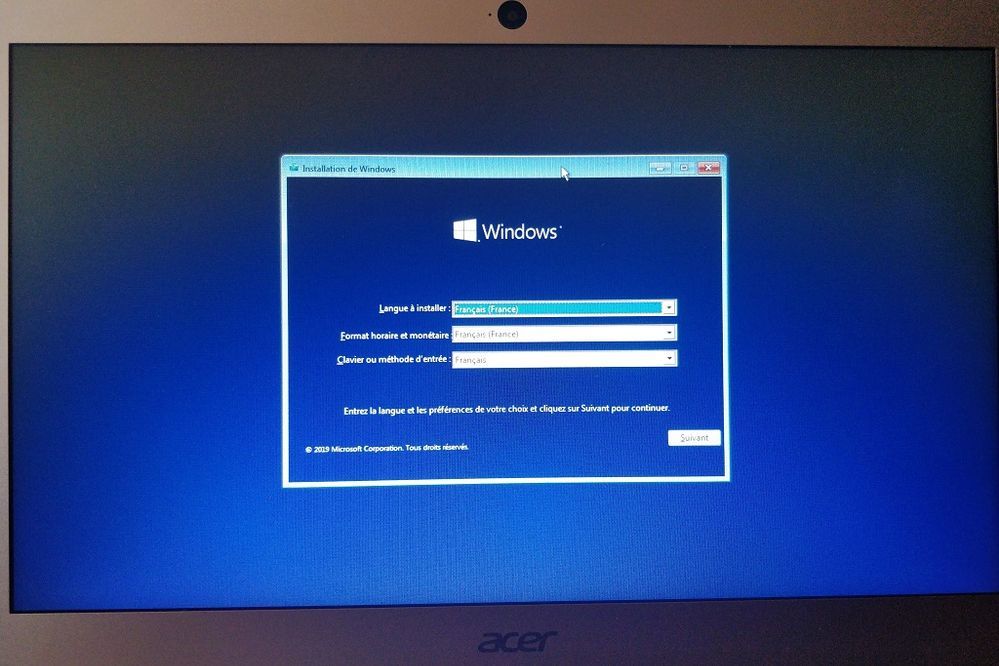- Solidigm
- Solid State Drives (NAND)
- Intel SSD 600P SERIES : no bootable device after W...
- Subscribe to RSS Feed
- Mark Topic as New
- Mark Topic as Read
- Float this Topic for Current User
- Bookmark
- Subscribe
- Mute
- Printer Friendly Page
Intel SSD 600P SERIES : no bootable device after WIndows Blue Screen
- Mark as New
- Bookmark
- Subscribe
- Mute
- Subscribe to RSS Feed
- Permalink
- Report Inappropriate Content
03-31-2020 06:15 PM
Hello community !
I have an ACER SWIFT 3 SF314-51-58W9 under Windows 10 with an Intel SSD 600P SERIES.
This morning I wanted (finally!) to make a copy of my photos on an external hard drive. During the copy, my PC displayed a blue screen (I didn't have time to see the error). The PC rebooted a first time and then froze when the login window was displayed. So I pressed the power button for 5 seconds to turn it off.
I then turned it back on. The ACER logo was displayed for at least 10 minutes before I got the message "no bootable device".
My error is similar to what is described in these 2 articles: https://us.answers.acer.com/app/answers/detail/a_id/26670 and https://community.acer.com/en/discussion/349911/my-acer-aspire-s7-191-says-no-bootable-device-should....
So I tried to apply the following measures:
- connection to the bios for 15 minutes as described here https://us.answers.acer.com/app/answers/detail/a_id/26670 >> no effect
- press battery reset >> no effect
- disconnect battery + battery, press the power button repeatedly, then reconnect battery and battery >> no effect
In the bios it says:
HDD Model Name: None
F12 Boot Menu: Enable
Boot MOde: UEFI
Secure Boot: Enable
By modifying the bios, I also managed to boot on a USB key containing Ubuntu. It works but I'm worried that I don't see my SSD as an external device since the ubuntu distribution (I also started gparted by restarting the device search).
Having at least 20 years of photos of my life on this hard drive, I don't hide my pain and my motivation! My priority is - if possible - to recover the contents of my SSD.
I thank you in advance for the help you could give me, sincerely.
- Mark as New
- Bookmark
- Subscribe
- Mute
- Subscribe to RSS Feed
- Permalink
- Report Inappropriate Content
03-31-2020 08:05 PM
Sounds like something has broken in this laptop - hopefully not the SSD itself. I suggest that you purchase an external USB drive bay to host this SSD and use it to see if you can get your files off the device. What type of drive bay you will need will depend upon the type of SSD you have.
...S
- Mark as New
- Bookmark
- Subscribe
- Mute
- Subscribe to RSS Feed
- Permalink
- Report Inappropriate Content
04-01-2020 10:12 AM
Thanks for your answer. I don't have an adaptator SSD M.2 >> USB, that's why I tried to boot from a USB key with Ubuntu. It worked but I thought I'd look at the SSD as an external device but it didn't appair.
- Mark as New
- Bookmark
- Subscribe
- Mute
- Subscribe to RSS Feed
- Permalink
- Report Inappropriate Content
03-31-2020 08:07 PM
Try to boot from Windows 10 Installation Media USB and restore your system to the latest working configuration. To create Windows 10 Installation Media, download Microsoft Media Creation Tool.
1. Boot from your Windows 10 installation USB.
2. Select your language preferences and click/tap on Next.
3. Click/tap on Repair your computer at the bottom.
4. Click/tap on Troubleshoot.
5. Click/tap on Advanced options.
6. Click/tap on System Restore (use a restore point recorder on your PC to restore Windows).
7. If prompted, click/tap on an administrator and follow the instruction on screen. Select the restore point form the list.
8. After few Nexts, click Finish confirmed by Yes - the restore will start.
9. Your PC will now restart and perform a System Restore.
10. When the System Restore has completed successfully, click/tap on Restart.
Hope this helps
Leon
- Mark as New
- Bookmark
- Subscribe
- Mute
- Subscribe to RSS Feed
- Permalink
- Report Inappropriate Content
04-01-2020 10:15 AM
Thanks for your answer. I followed your instructions but I don't have "repair your computer".
I just boot on an installation screen :
- P3700 Firmware Upgrade in Solid State Drives (NAND)
- P44 Pro nvme controller is down will reset in Solid State Drives (NAND)
- Loosing connection SSD ssdsc2kf512h6 in Solid State Drives (NAND)
- M.2 SSD Locked in read only ? in Solid State Drives (NAND)
- 320 Series SSD, Lost Access in Solid State Drives (NAND)