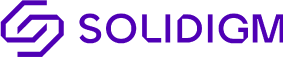- Solidigm
- Solid State Drives (NAND)
- Help, P5510 over-provisioning(OP) spatial method
- Subscribe to RSS Feed
- Mark Topic as New
- Mark Topic as Read
- Float this Topic for Current User
- Bookmark
- Subscribe
- Mute
- Printer Friendly Page
Help, P5510 over-provisioning(OP) spatial method
- Mark as New
- Bookmark
- Subscribe
- Mute
- Subscribe to RSS Feed
- Permalink
- Report Inappropriate Content
02-22-2024 06:42 PM
May I ask how to OP the capacity of P5510 7.68T to 3.2T, 3.6T, 3.84T, 7.2T, 7.68T? Use the nvme command to provide specific methods and field explanations and meanings for modifying the capacity. Thank you
Node SN Model Namespace Usage Format
---------------- -------------------- ---------------------------------------- --------- -------------------------- ---------------- --------
/dev/nvme0n1 BTAC INTEL SSDPF2KX076TZ 1 7.68 TB / 7.68 TB 4 KiB + 0 B
/dev/nvme1n1 BTAC1 INTEL SSDPF2KX076TZ 1 7.68 TB / 7.68 TB 4 KiB + 0 B
- Mark as New
- Bookmark
- Subscribe
- Mute
- Subscribe to RSS Feed
- Permalink
- Report Inappropriate Content
02-29-2024 02:01 AM
Dear aypcnet,
Thank contacting Solidigm support. The NVMe format command allows you to change the LBA (Logical Block Addressing) format of the SSD, which can effectively alter the usable capacity of the drive to achieve the desired level of over-provisioning.
Important Note: Performing an NVMe Format will erase all data on the SSD. Ensure you have backed up any important data before proceeding.
Step 1: Identify the NVMe Device
First, identify your NVMe device:
This command lists all NVMe devices attached to your system. Look for the device identifier of your Intel SSD D7-P5510 (e.g., /dev/nvme0n1).
Step 2: Check Supported LBA Formats
Before changing the LBA format, check which formats are supported by your SSD:
Look for the LBA Format section to see the supported formats and their corresponding capacities.
Step 3: Modify the Capacity
To change the LBA format and, consequently, the capacity, use the nvme format command. You'll need to select the LBA format that corresponds to the desired capacity (e.g., 3.2TB, 3.6TB, 3.84TB, 7.2TB, 7.68TB). The specific LBA format number will depend on the formats supported by your SSD (identified in Step 2).
Replace <lba_format_number> with the number corresponding to the desired capacity's LBA format.
Field Explanations and Meanings:
/dev/nvme0n1: The device identifier for your NVMe SSD.
-H: Human-readable format for the nvme id-ns command, which makes it easier to interpret the output.
-l <lba_format_number>: Specifies the LBA format to use for the nvme format command. The number corresponds to one of the supported formats listed by the nvme id-ns command.
Caution: These operations can have significant effects on your SSD's data and performance. Always make sure to understand the implications and ensure you're selecting the correct LBA format for your needs.
If all these steps do not solve your question (issue), please, contact us via our Support HUB and create a ticket.
If you have any other questions, please do not hesitate to contact us.
Kind regards,
Gleb
Solidigm Customer Support