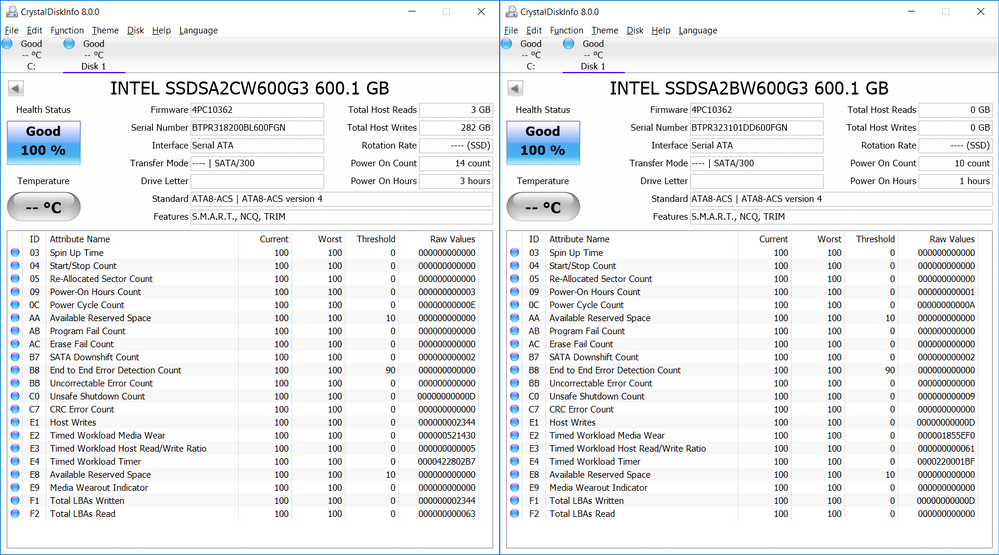- Solidigm
- Solid State Drives (NAND)
- Re: Can Intel 320 Series SSD SMART Attributes be R...
- Subscribe to RSS Feed
- Mark Topic as New
- Mark Topic as Read
- Float this Topic for Current User
- Bookmark
- Subscribe
- Mute
- Printer Friendly Page
- Mark as New
- Bookmark
- Subscribe
- Mute
- Subscribe to RSS Feed
- Permalink
- Report Inappropriate Content
01-14-2019 05:42 PM
My company purchased a number of SSDs second hand; the seller said the SSDs came from a brand new system which was never used.
Examination of the SMART attributes for the Intel 320 series SSDs show E4 Workload Timer RAW Values up around 42000000 (decimal) and E2 Timed Workload Media Wear around 500000 (decimal).
Given the Seller's claim that the SSD has had little or no use, how can both the E4 Workload Timer & E2 Timed Workload Media Wear indicator show large counts while other SMART values remain at zero?
Can Intel SSD SMART Attributes be reset?
Solved! Go to Solution.
- Mark as New
- Bookmark
- Subscribe
- Mute
- Subscribe to RSS Feed
- Permalink
- Report Inappropriate Content
01-16-2019 08:12 PM
Hi Peter,
That’s correct. The Intel® SSD Toolbox will not recognize the drive if you are using adapters. You would have to connect the drive directly to the system in order to use the tool.
Anyhow, after checking the SMART data, it looks like the drives are new (or almost new). If you see the first drive, the SMART report shows that 282GB have been written while only 3GB have been read from it. The second drive reports that 0GB have been written to and read from the drive.
Regarding to the values of E2 and E4, they are respectively a counter and a timer used to measure the workload of the drive during a certain period of time. The E2, E3 and E4 attributes are used for this purpose, and I know it’s possible to reset the E4 value to perform measurements of the drive’s workload because this value is only a timer that counts minutes, but no other SMART attribute can be reset.
Below is a description of what the attributes E2, E3 and E4 mean according to document: https://www.intel.com/content/dam/support/us/en/documents/memory-and-storage/intel-ssd-toolbox-user-...
- E2 – Timed Workload, Media Wear: Measures the wear seen by the SSD (since reset of the Timed Workload Timer, attribute E4), as a percentage of the maximum rated cycles.
- E3 – Timed Workload, Host Read/Write Ratio: The percentage of I/O operations that are read operations (since reset of the Timed Workload Timer, attribute E4).
- E4 – Timed Workload Timer: Measures the elapsed time (number of minutes) since starting this workload timer.
You cannot reset the E4 value from the Intel® SSD Toolbox, but I found this online article that explains how to reset it and how to measure the drive performance so I will share it with you because it has interesting information that is useful for any SSD usage: https://www.anandtech.com/show/5518/a-look-at-enterprise-performance-of-intel-ssds/6
If you read the article, you will see that the reset value of the E4 timer is 65535 (decimal) which is just FFFF (hexadecimal), and then the timer starts from 0. Considering that the E4 value in the drives in the picture is very high (422802B7 hex and 22001BF hex) I would say that they have been never reset and their data is not useful at all, so it would be better to ignore it. According to this value, the first timer would have been running for 1109918391 minutes (decimal value of 422802B7h) which is not possible because that is equal to 2111 years.
It would be interesting to see the data directly from the Intel® SSD Toolbox to see what the value reported is. Based on the online article above, it should not be higher than 65535 (decimal).
Anyhow, after saying all this information, you can be sure that the SMART data cannot be reset and based on this fact, your drives have only been used for 3 and 1 hours respectively, so you can consider them as new.
The only value that can be reset is the E4 which is a timer used to measure the drive performance under certain workload during a period of time. The current value of your drives is simply not valid and it may be possible that they have that value from factory, although I cannot confirm it as I haven’t seen how the SMART data looks like in new drives.
If possible, please try to use the Intel® SSD Toolbox to get the SMART details from the drives and compare the numbers.
I hope you find this information useful as well as the information in the online article linked above
If there is anything else I can help you with, just let me know.
Have a nice day.
Regards,
Diego V.
Intel Customer Support Technician
Under Contract to Intel Corporation
- Mark as New
- Bookmark
- Subscribe
- Mute
- Subscribe to RSS Feed
- Permalink
- Report Inappropriate Content
01-14-2019 07:51 PM
Hi PHaml,
Thank you for posting in the Intel® communities.
The SMART attributes cannot be reset, or at least I’m not aware of any method to do so.
Can you share the SMART report of the drive to take a look at it? Please download the Intel® SSD Toolbox to get the SMART report and share the output file in your response: https://downloadcenter.intel.com/download/28447/Intel-Solid-State-Drive-Toolbox
I’ll be waiting for your response.
Have a nice day.
Regards,
Diego V.
Intel Customer Support Technician
Under Contract to Intel Corporation
- Mark as New
- Bookmark
- Subscribe
- Mute
- Subscribe to RSS Feed
- Permalink
- Report Inappropriate Content
01-15-2019 05:46 PM
Hi PHaml,
I would like to know if you have any updates about this, or if the information above answered your concern about the possibility to reset the SMART attributes.
As mentioned above, I could take a look at the SMART report of one of the drives you have from the Intel® SSD Toolbox just to check the drive status.
Have a nice day.
Regards,
Diego V.
Intel Customer Support Technician
Under Contract to Intel Corporation
- Mark as New
- Bookmark
- Subscribe
- Mute
- Subscribe to RSS Feed
- Permalink
- Report Inappropriate Content
01-16-2019 03:18 PM
Hi Diego,
Apologies for not getting back to you sooner.
Thank-you for the assurance that the SMART attributes of Intel SDDs cannot be reset - or at least that Intel does not know of a way ...
I downloaded the Intel® SSD Toolbox, but it does not appear to work across the disc interface - a Tempo™ SATA Pro ExpressCard/34 ( https://www.sonnettech.com/product/legacyproducts/temposataproexpress34.html ) - so I have used CrystalDiskInfo 8.0.0 to obtain the SMART results instead. SSD Life Pro yields identical results.
Have uploaded the results for two SSDs (shown side-by-side) below:
Regards,
Peter H.
- Mark as New
- Bookmark
- Subscribe
- Mute
- Subscribe to RSS Feed
- Permalink
- Report Inappropriate Content
01-16-2019 08:12 PM
Hi Peter,
That’s correct. The Intel® SSD Toolbox will not recognize the drive if you are using adapters. You would have to connect the drive directly to the system in order to use the tool.
Anyhow, after checking the SMART data, it looks like the drives are new (or almost new). If you see the first drive, the SMART report shows that 282GB have been written while only 3GB have been read from it. The second drive reports that 0GB have been written to and read from the drive.
Regarding to the values of E2 and E4, they are respectively a counter and a timer used to measure the workload of the drive during a certain period of time. The E2, E3 and E4 attributes are used for this purpose, and I know it’s possible to reset the E4 value to perform measurements of the drive’s workload because this value is only a timer that counts minutes, but no other SMART attribute can be reset.
Below is a description of what the attributes E2, E3 and E4 mean according to document: https://www.intel.com/content/dam/support/us/en/documents/memory-and-storage/intel-ssd-toolbox-user-...
- E2 – Timed Workload, Media Wear: Measures the wear seen by the SSD (since reset of the Timed Workload Timer, attribute E4), as a percentage of the maximum rated cycles.
- E3 – Timed Workload, Host Read/Write Ratio: The percentage of I/O operations that are read operations (since reset of the Timed Workload Timer, attribute E4).
- E4 – Timed Workload Timer: Measures the elapsed time (number of minutes) since starting this workload timer.
You cannot reset the E4 value from the Intel® SSD Toolbox, but I found this online article that explains how to reset it and how to measure the drive performance so I will share it with you because it has interesting information that is useful for any SSD usage: https://www.anandtech.com/show/5518/a-look-at-enterprise-performance-of-intel-ssds/6
If you read the article, you will see that the reset value of the E4 timer is 65535 (decimal) which is just FFFF (hexadecimal), and then the timer starts from 0. Considering that the E4 value in the drives in the picture is very high (422802B7 hex and 22001BF hex) I would say that they have been never reset and their data is not useful at all, so it would be better to ignore it. According to this value, the first timer would have been running for 1109918391 minutes (decimal value of 422802B7h) which is not possible because that is equal to 2111 years.
It would be interesting to see the data directly from the Intel® SSD Toolbox to see what the value reported is. Based on the online article above, it should not be higher than 65535 (decimal).
Anyhow, after saying all this information, you can be sure that the SMART data cannot be reset and based on this fact, your drives have only been used for 3 and 1 hours respectively, so you can consider them as new.
The only value that can be reset is the E4 which is a timer used to measure the drive performance under certain workload during a period of time. The current value of your drives is simply not valid and it may be possible that they have that value from factory, although I cannot confirm it as I haven’t seen how the SMART data looks like in new drives.
If possible, please try to use the Intel® SSD Toolbox to get the SMART details from the drives and compare the numbers.
I hope you find this information useful as well as the information in the online article linked above
If there is anything else I can help you with, just let me know.
Have a nice day.
Regards,
Diego V.
Intel Customer Support Technician
Under Contract to Intel Corporation
- SSD Intel SSDPEKKW512G7: Remove write protection in Solid State Drives (NAND)
- P4510 TCG Opal 2.0 hardware encryption support very confusing in Solid State Drives (NAND)
- Intel SSD 600P SERIES : no bootable device after WIndows Blue Screen in Solid State Drives (NAND)
- DeviceStatus : *ASSERT_1007D832 2X issue with dc p4510 4tb in Solid State Drives (NAND)
- Any idea why my SSD DC P3500 series drive FW cannot be updated? Drive details provided. in Solid State Drives (NAND)